METHOD - 1
Open Start Menu and type "cmd" then right click on "Command Prompt" and select "Run as Administrator".
STEP 2:
Enter into Diskpart.
"diskpart"
STEP 3:
List all the disks in the System.
"list disk"
STEP 4:
Select the disk number to which you want to format.
"select disk 1"
STEP 5:
Clean that Disk.
"clean"
STEP 6:
Then, Create a Primary Partition on that Drive.
"create partition primary"
STEP 7:
Now, its time to format that drive.
"format fs=fat32 quick"
NOTE:
Here you can use the fs(File Systems for the Volume here) like ntfs,fat and etc.
STEP 8:
It is very important to mark it active.
"active"
STEP 9:
Leave out from Diskpart.
"exit"
STEP 10:
Close Command Prompt.
"exit"
METHOD - 2
Find the Drive Letter allotted by the System for your Removable Media(In My Case it is "F").
STEP 2:
Open Start Menu and type "cmd" then right click on "Command Prompt" and select "Run as Administrator".
STEP 3:
Then, type the command as shown below.
"format f: /fs:fat32 /q /V:SOFT"
Here you can use the /fs (File Systems attribute for the Volume here) like ntfs and fat. And also /v is a label attribute for the Volume here.
Close Command Prompt.
"exit"
Other Related Links







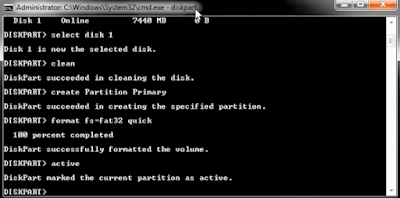







No comments:
Post a Comment